Cool Advertise Here Text with Hover Effect: Keeping Affiliate and Link Selling in view the Ad which will be placed on your site should be an attractive One.Visitors really like creativity and awesomeness of any thing in Your Web Log,it is a common problem these days that every Blogger who Place ads in his/her blog is really a dull One.In This regards,we gonna help you to add a significant Style Advertise Banner which will surely help you to get some bounty from visitors and you will get alot of chances to get advertisement from different Companies.
Live DEMO
How To Add Cool Advertise Here Text With Hover Effect
- Go To Blogger Dashboard.
- Click On Layout
- Click On Add a Widget at the Right Side-bar
- A Box will Pops-up
- Select HTML/JavaScript
- Copy the Below Script and paste it over there
<style>#text{-moz-transform:rotate(-5deg);-o-transform:rotate(-5deg);-webkit-transform:rotate(-5deg);color:#FFF!important;font-family:arial;font-size:60px;font-weight:300;letter-spacing:-5.5px;line-height:45px;text-align:center;margin:20px 10px}#text a{color:#333;text-shadow:1px 1px #000, 3px 3px #EEEEEE, 5px 5px #DDDDDD, 7px 7px #AAAAAA, -1px -1px #000;text-transform:lowercase;-moz-transition:all .3s ease-in 0;-webkit-transition:all .3s ease-in 0;-o-transition:all .3s ease-in 0;-kmoz-transition:all .3s ease-in 0}#text a:hover{-moz-transition:all .3s ease-in 0;-webkit-transition:all .3s ease-in 0;-o-transition:all .3s ease-in 0;-kmoz-transition:all .3s ease-in 0;text-shadow:1px 1px #000, 3px 3px #EEEEEE, 5px 5px #DDDDDD, 7px 100px transparent, -1px -100px transparent;color:transparent}inf{color:#d2a}#text a:focus,#text a:active{color:#eee!important;-moz-transition:all 0 ease-in-out!important;-o-transition:all 0 ease-in-out!important;-kmoz-transition:all 0 ease-in-out!important;-webkit-transition:all 0 ease-in-out!important}</style><div id="text" class="rent"><a href="URL" target="blank"><blink>⇝</blink> Here is a free space.<br />Contact <inf>αⅾмїη for more information</inf><blink>⇜</blink></a></div>Note: Change "URL" to the link of the Page where you want to redirect the visitors when they click the ad.Now Just hit Save and that's it ! Ask any Question freely ;) We are here to Solve Your Problems,Happy Blogging!
Cool Advertise Here Text with Hover Effect



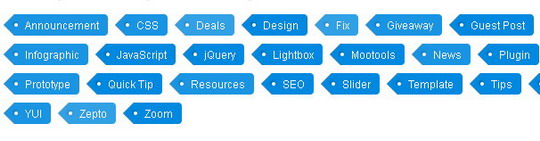


 Just today a client requested us that he wish to open all his external links in new window or new tab when clicked and he is not willing to manually do it for each post by adding
Just today a client requested us that he wish to open all his external links in new window or new tab when clicked and he is not willing to manually do it for each post by adding 



