Social media networks always great resource to get traffic.Every bloggers love to get huge traffic for their blog.Therefore we have to be active in social medias site.Because we need get lot of followers and friends.In this tutorial im gonna explain How to add Dynamic Floating Social Bookmark Widget for Blogger.It helps to increase your followers and friends.This Floating Social Bookmark Widget shows on every pages in bloggers. You can link your social media profile Facebook, Twitter Pinterest and Google plus. It will help to get new followers and friends to your profile.Check below link for demo.
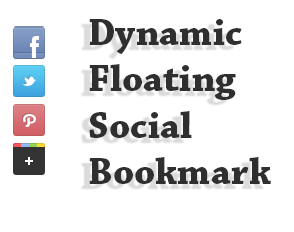
How to Add Unique Rss Subscribe Widget For blogger
1. Log in to blogger account and Click drop down.
2. Now select "Template"
3. Find this tag by using Ctrl+F </head>
Note: First click on template code (anywhere of code), After that press Ctrl+F
4. Paste below code before </head> tag
<script src='http://ajax.googleapis.com/ajax/libs/jquery/1.3.2/jquery.min.js' type='text/javascript'/>
<script language='javascript'>
var name = "#floatMenu";
var menuYloc = null;
$(document).ready(function(){menuYloc =
parseInt($(name).css("top").substring(0,$(name).css
("top").indexOf("px")))
$(window).scroll(function () { offset = menuYloc+$(document).scrollTop()+"px";$(name).animate({top:offset},{duration:1000,queue:false});});});
#floatMenu {
position:absolute;top:150px;float:left;width:45px;}
#floatMenu ul {list-style: none;}
#floatMenu ul li a {-webkit-transform:scale(0.6);-moz-transform:scale(0.6);-o-transform:scale(0.6);-webkit-transition-duration: 0.5s;-moz-transition-duration: 0.5s;-o-transition-duration: 0.5s;opacity: 0.8;}
#floatMenu ul li a:hover {-webkit-transform:scale(1);-moz-transform:scale(1);-o-transform:scale(1);opacity: 1;}
</style>
5. Now again Find this tag by using Ctrl+F </body>
Note: First click on template code (anywhere of code), After that press Ctrl+F
6. Paste below code before </body> tag
<div id='floatMenu'> <ul> <li><a href='http://facebook.com/bloggertrix' target='_blank'><img border='0' src='https://blogger.googleusercontent.com/img/b/R29vZ2xl/AVvXsEiQ8VUH_1vhUCpiUiC5XyGSEHErWhyZLq2vfQXo1nOx-lht-4rDpGaLCO3wybtguHg4ZL-WKHKdaRAqvdzIvjjkQasO3GIl6J6UL97IIQxg50SaojAiChBGyV_ymJyh_dBQzNOjFMz5ZKU/s1600/btrix-facebook.png' style='margin-bottom: 3px;' title='Follow Me On Facebook'/></a></li> <li><a href='http://twitter.com/bloggertrix' target='_blank'><img border='0' src='https://blogger.googleusercontent.com/img/b/R29vZ2xl/AVvXsEgDi8NINAWA2AJWyGOk5nnwr8xXbKkIk6HB6F11wWgftbdHqzQEpnR_8qgeSoqmn8ci1hbmrQ_Yc7N5TLnYFtvRms_zmJfPB0SaEJi12dfqvq5ok1w4_xvCnA-rvfY0_DYtP6gZC049ql0/s1600/btrix-twitter.png' style='margin-bottom: 3px;' title='Follow Me On Twitter'/></a></li> <li><a href='http://pinterest.com/bloggertrix/' target='_blank'><img border='0' src='https://blogger.googleusercontent.com/img/b/R29vZ2xl/AVvXsEhwKNQbvr8cyttZrxEUHzVuyqpWwpKvYsSSAghCGJFDGCXvfIKujbVL8hKFp1dnH726ZjknqiLCWQlYnwXYMOJkdNSP68ZOmVIN498n0vc95O80UqwxYmh_RG8PBllWyjP7HC7F6Yp_Z64/s1600/btrix-pinterest.png' style='margin-bottom: 3px;' title='Follow Me On Pinterest'/></a></li> <li><a href='https://plus.google.com/107955298793879607964' target='_blank'><img border='0' src='https://blogger.googleusercontent.com/img/b/R29vZ2xl/AVvXsEimXVxwRr1trnAW_K23r_BVi08n5nOPCs9oPksOOOVlKmBCDCYM8HAbHYSY7o5iGGzQImNYWdUeibR6JVg4BT6XuPc3BBHD8TjWk6YaRjr0aAIfmUm_k8DKJoM1jGiFQRBBnRZQYZ1CfKE/s1600/btrix-googleplus.png' style='margin-bottom: 3px;' title='Add Me your Circle'/></a></li> </ul></div>
Replace bloggertrix with your Facebook username
Replace bloggertrix with your Twitter Username
Replace bloggertrix with your Pinterest Username
Replace 107955298793879607964 with your Google plus id Username
7. Now click Save Template You are done...
If you need any help for Dynamic Floating Social Bookmark Widget, Just leave a comment.

No comments:
Post a Comment